Online teaching with video conferencing became the best way to get in touch with students during the past few months. Schools were closed and students of all ages were left to learn virtually, many for the first time. Transitioning to online learning can be tough, so we’ve made this guide to help you along. Read on to find the best video conferencing platform for you.
Which Platform to Choose?
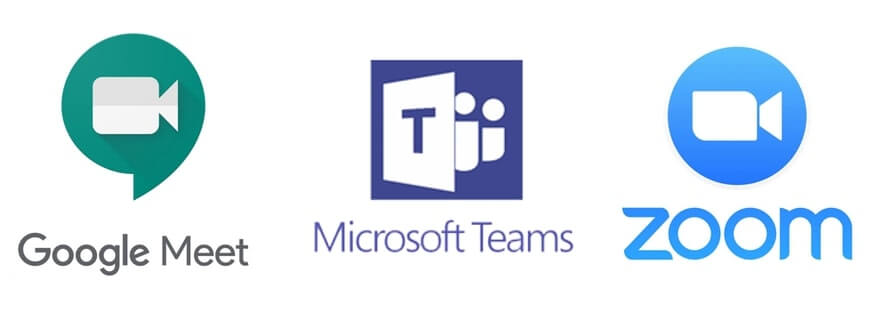
When it comes to online teaching with video conferencing, there are 3 main platforms to choose from. Each one is a bit different, so take a look at our short summaries below to see which will work best for you.
Zoom
Zoom has been around for years but recently has seen rapid growth. Creating an account is very simple and free. There are upgradable options, with the only major downfall of the free version being the 40-minute time limit. However at this moment, for educators, that limit is waived.
Because of the rapid growth, Zoom was facing some security issues. With all the customizable options Zoom has, you can now make it secure in many different ways. With Zoom, you have options for just about every feature. There are useful restrictions you can place on your students that other platforms don’t have. Just be cautious because the more options, the more overwhelming it feels.
Microsoft Teams
Teams is not only a video conferencing platform but also a way to manage your classroom. Connect and collaborate with your students through files, chats, and posts at any time. For real-time engagement, schedule a video conferencing class with your students.
To use Teams, you must register for an Office 365 account. If your school is a Microsoft-based institution, this platform will work great for you because Microsoft’s other applications can be used without having to leave the Teams interface.
Google Meet
Google Meet has now been released for anyone with a Google account to use. In the past, it was only a feature if you were using GSuite. However, if you are a GSuite user, you will get some additional features, like more participants, when using Meet.
Meet is integrated into all Google’s other applications, like Gmail, Google Calendar, and Google Classroom. It’s a perfect option for those already using GSuite. Meet is the simplest platform out there. This is great for a quick and easy setup; however, it creates some restrictions for you during the call.
Live classes or E-Learning?

Why not both? During these past months when schools have been shut down, many schools were forced to begin teaching online. During this time, all students were moved to full-time e-learning. All their homework, projects, and other school work are assigned via different platforms for students to do at their own pace. To help ease the transition, teachers began teaching live classes through video conferencing.
With live classes, teachers are able to connect with their students on a deeper level, instead of the static connection with e-learning. Teachers can see their students’ faces and directly speak to them. Students can answer their teacher’s questions and ask their own with an instant response.
Teachers can also share their screens to give students more information and visibility to learning materials. They can even take virtual field trips together! Video conferenced classes can be recorded and shared so that students are able to go back over and review their lessons at any time.
To engage your students while teaching online, check out these tips for online teaching with ClassPoint!
How to engage students when online teaching?
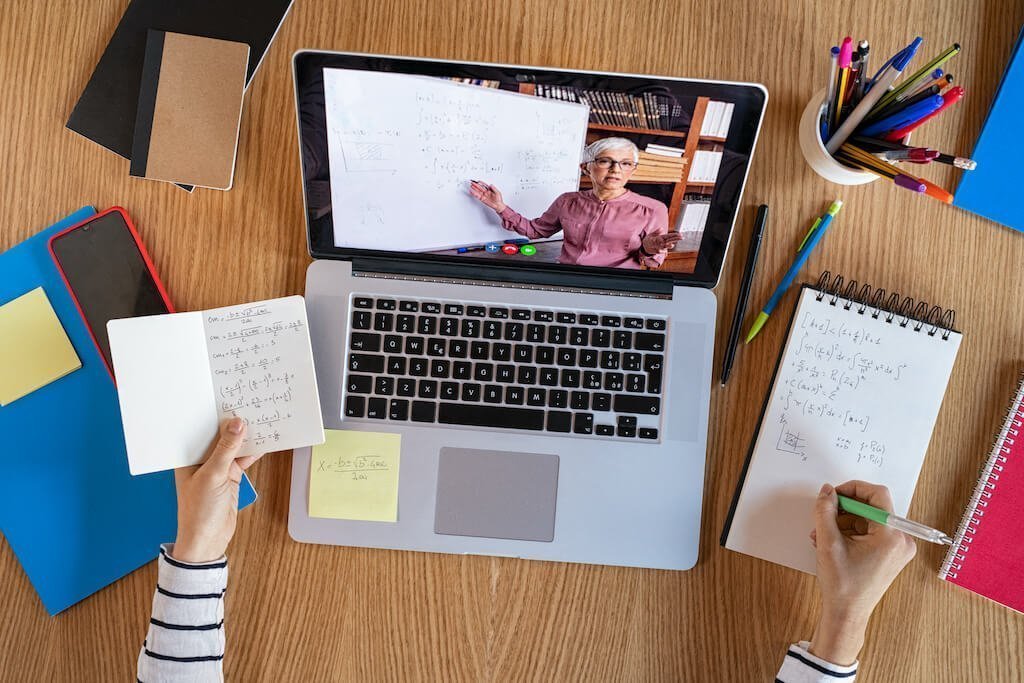
Student engagement has never been so important. In a physical classroom, it isn’t difficult to get your students engaged in the lesson, but with online learning, new approaches must be made. Engaging your students becomes much easier in online classes that are done live through video conferencing because you are able to communicate in real-time with your students.
Annotation tools, like lasers and pens, can be used to create more interactive classes. When annotating is involved, digital inking devices such as Microsoft Surface (touch laptop), Inknoe’s Hybridboard (interactive whiteboard), OnePanel (interactive touch display), or Inknoe’s Keynote (interactive podium) can be used to make the annotating experience much easier.
Collecting live responses from students is a great way to gather insight into what students are understanding in the lesson. These questions keep students actively involved throughout the whole class.
Engaging Students with Zoom, Meet, and Teams
When using Zoom, Teams, and Meet, there are features built-in to help foster a more engaging class. With each platform, you can share your screen and open up a chat so that your students can collaborate with you and their peers. However, each platform has some additional features specific to them:
- Zoom
- Breakout Rooms: Break your students into groups to discuss a project.
- Reactions: Students can send a quick emoji to show how they understand the lesson.
- Polling: Ask students Mulitple Choice or True-False questions to get responses instantly.
- Teams
- Share MS Whiteboard: open a digital whiteboard page to collaborate with students.
- Students can raise hands: When a student has a question, they can have an emoji appear on their screen.
- Meet
- Live Captions: Turn on Live Captions so that students can read what you are saying.
- Collaborate with other Google applications: Use Meet seamlessly throughout GSuite, like with Google Classroom.
Collecting live responses from students is a great way to gather insight into what students are understanding in the lesson. These questions keep students actively involved throughout the whole class.
Besides Zoom, these platforms don’t have a built-in student response system. To add one into these solutions, check out ClassPoint. ClassPoint is designed for any educator who teaches with PowerPoint and wants to build more interactivity with their students.
Dig Deeper into Zoom, Teams, and Meet
To learn more about online teaching with video conferencing (Zoom, Teams, and Meet), follow the links below. Each tutorial has been made with teachers in mind. Plus, see how to further engage your students while online teaching with ClassPoint.
