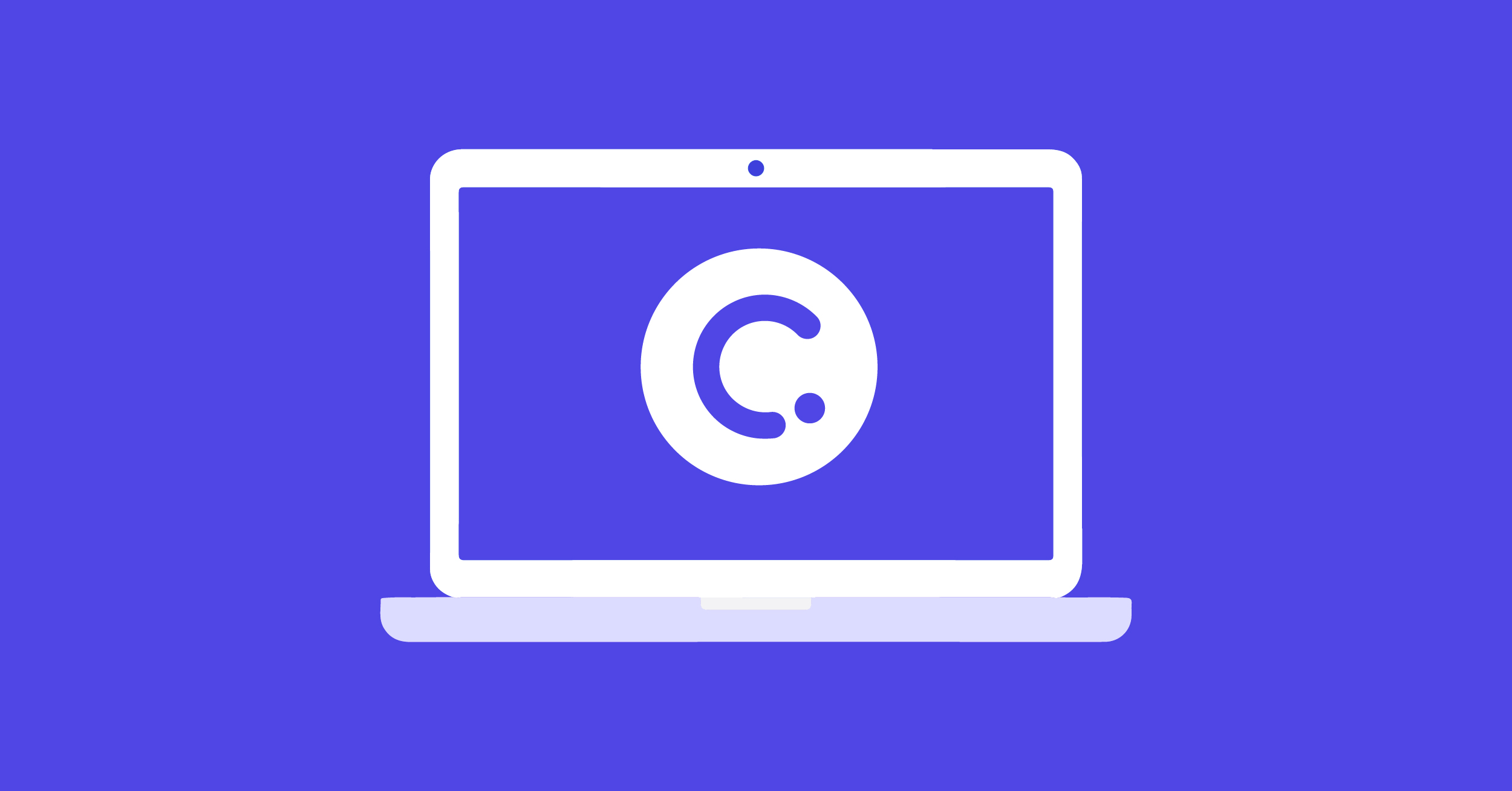Hi there! We are thrilled that you have decided to begin using ClassPoint in your teaching or training. ClassPoint is a PowerPoint plugin for Windows devices, and this installation guide will show you how to begin using ClassPoint by signing up and installing ClassPoint quickly. In no time you will be engaging your students during class like never before. Let’s get started.
Signing Up
To begin using ClassPoint, let’s first create an account! This can be done by clicking the Sign Up button on the ClassPoint homepage (classpoint.io). Sign up with your email or an already existing Google or Facebook account. Then, complete the rest of your personal details. When done, you will be prompted to download and install ClassPoint and also receive an email with the information.
Compatibility
Before you begin the installation, make sure your device is compatible with ClassPoint. You can use ClassPoint with Windows 11 and Windows 10 (version 1703 or later), along with Microsoft PowerPoint versions 2013, 2016, 2019, 2021, and Office 365. For now, ClassPoint is not compatible with Macs, ARM-based Windows PCs (Surface Pro X), or mobile devices that run on iOS or Android. ClassPoint requires at least .NET Framework 4.7.2 Runtime or .NET Framework 4.8 to work properly. In addition, ClassPoint requires Visual Studio 2010 Tools for Office.
Once you have made sure your devices are compatible, you can move on to the installation.
Using Mac? You can still use ClassPoint! Keep Scrolling to find out how.
Installation
To begin the installation you must first have ClassPoint downloaded on your device. If you did not click the button to do so after signing up, then you can download ClassPoint from the link that was sent to your email and have it on your device in just a couple of minutes.
After you have it downloaded on your Windows device, you can begin the installation by double-clicking the ClassPoint installer file. This should just take a few seconds to complete. If you run into issues here, it could be because you don’t have the relevant rights to install desktop applications on your PC. You can contact your IT department to check on those installation rights.
After the installation is complete, open up your PowerPoint application and view the ClassPoint ribbon at the top of the screen. Now, you only need to sign in to begin using ClassPoint!
Signing In
Since this is your first time opening PowerPoint after installing ClassPoint, you need to sign in with the account you made from the website. Change to your preferred language, fill in your details, and you’re all set!
If you did not sign up for an account before downloading, click on the Sign In button, then click Sign Up to make your ClassPoint account.
You can download ClassPoint on multiple devices and use the same account to sign in to any of the devices as needed.
Once you sign in to your ClassPoint account for the first time, you will receive our welcome email with Get-Started video tutorials. Be sure to check your spam folder in case you don’t see any emails in your inbox.
Run ClassPoint on a Mac device
Although ClassPoint is designed for Windows, Mac users can access its powerful features through a Virtual Machine (VM). Virtual Machines create a virtual environment within your Mac, allowing you to install and use another operating system, such as Windows, alongside your macOS.
By utilizing a seamless VM, you can effortlessly run ClassPoint and other Windows applications within your macOS environment. This allows Mac users to fully leverage the capabilities of ClassPoint without any compatibility issues! Follow these simple steps:
- Download and Install a Virtual Machine
- Download and Install PowerPoint on the Virtual Machine
- Sign-Up and Install ClassPoint
- Run ClassPoint on Mac
Learn more about which Virtual Machine we recommend with our full how-to guide on running ClassPoint on a Mac.
Frequently Asked Questions
What is ClassPoint?
ClassPoint is the most integrated interactive teaching and classroom quiz tool designed for every educator who uses PowerPoint.
It allows teachers quick, easy access to advanced annotation and teaching tools, like pens, text boxes, shapes, an embedded browser, and whiteboard backgrounds, along with the ability to turn PowerPoint slides into interactive quizzes. These activities can be run with students to collect their live responses, then scored and saved to review the data and award students stars. Stars can be awarded at any point during a presentation to add some competitive fun, and reveal the leaderboard and student rank!
ClassPoint helps educators achieve all the above right within PowerPoint so they don’t need to switch to another application.
How is ClassPoint different from other student engagement tools?
ClassPoint is not a stand-alone platform but an add-in to PowerPoint, which most teachers are using. This is to ensure the learning curve is as flat as it can potentially be, and to ensure ClassPoint is truly designed for every teacher.
How is ClassPoint different from normal PowerPoint presentations?
ClassPoint optimizes PowerPoint for teaching by enabling educators to interact with their content (through digital annotation tools & teaching tools), and to interact with their students (through interactive quizzes and gamification).
What operating systems are ClassPoint compatible with?
As of now, ClassPoint is compatible with Windows 10 and 11 and Office 2013/2016/2019/365. It is currently not compatible with MacOS and iOS versions of PowerPoint unless you install a virtual machine.
What devices must students use to join my class?
Students can join your class with any device using any browser, including but not limited to PCs, Macs, Chromebooks, iOS and Android devices.
Can I use ClassPoint on a Mac or iOS device?
ClassPoint can be used on Mac’s with the workaround of a virtual machine! Run a Windows environment on your MacOS device, allowing you to access Windows applications seamlessly, including Microsoft PowerPoint with ClassPoint integrated. Start with these 7 steps.
Still have questions?
Thanks for installing ClassPoint! If you have any questions during installation or signing up for your account, contact us at support@inknoe.com.
Once you have installed ClassPoint and signup an account, you are ready to go. Here are some resources to get you started.